Running Util Scripts
Instructions for running 'Util Scripts' from OMERO.insight through the scripting service, as released with OMERO 4.2.
Combine Images
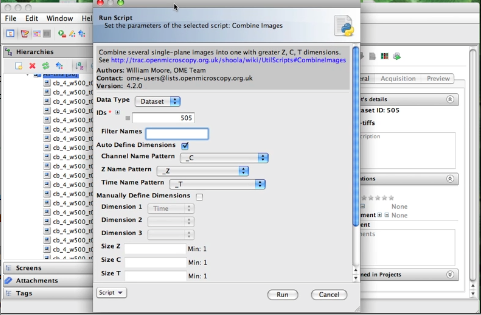
Quick Combine Images DEMO MOVIE. Slightly older movie here.
This script takes a number of single-plane images or image Z-stacks, identified either by Image_ID or by the ID of the Dataset that contains them.
All input images should have the same X, Y and Z dimensions and are expected to have a single channel & time-point. If you want to use a subset of the images, choose the "Filter Names" option by entering some text. Only image names that contain this text will be used.
There are 2 alternative methods you can use to define which images are assigned to which Z, T or C index in the new image and how big the new dimensions are (see below).
Optionally you can specify colours and names for the channels in the new image.
Auto Define Dimensions
This option is chosen by default. This method uses the names of each image to try and identify the Z, T or C index. The user should choose the naming pattern for each dimension. For example, if you want to combine images named like these:
- image001_C01_Z01.tiff
- image001_C01_Z02.tiff
you should choose: * Channel Name Pattern: "_C" * Z Name Pattern: "_Z" * Time Name Pattern: "None" (optional)
If the input images are Z stacks, then the 'Z Name Pattern' will be ignored and the Z-size of the first image will be used instead (NB: assumed that all images have the same Z size).
Manually Define Dimensions
With this option, the images are combined in the same order that they appear when sorted alphabetically (default in Insight). If you want to stitch the planes in a single dimension (E.g. time) then you only need to choose "Time" as the Dimension 1 value and this will do the job.
If you want to stitch the planes across 2 or more dimensions, you need to specify the dimensions in the order that they change in the list of input images. For example, images named like this:
- image001_C01_Z01.tiff
- image001_C01_Z02.tiff
- image001_C01_Z03.tiff
- image001_C01-Z04.tiff
- image001_C01-Z05.tiff
- image001_C02-Z01.tiff
- image001_C02-Z02.tiff
- image001_C02-Z03.tiff
- image001_C02-Z04.tiff
- image001_C02-Z05.tiff
The first dimension to change is Z (changes between images 1,2,3,4,5 in the list) and the second dimension to change is Channel (changes between images 5 and 6).
You must specify the Dimensions that these images represent in the combined image, in the order that they change in the sorted list. In the above example, Dimension_1 would be "Z", since this changes first, and Dimension_2 is "Channel". It is also necessary to specify the Size of the dimensions. In this case, "size Z" is 5 and "size C" is 2. (It is possible to omit the size of the last dimension since this can be calculated by the script).
If the input images are Z stacks, you don't need to specify a Z dimension (it will be ignored if you do).


 This section is documentation for an OLD release of our software!
This section is documentation for an OLD release of our software!
