Latest Features in OMERO.editor
This page details the latest version Beta-4 edition of the OMERO.editor.
OMERO.editor can be run from within the Insight client but can also run as a stand-alone application (without connecting to OMERO) saving files locally. The stand-alone OMERO.editor can be found in the clients download package.
Start OMERO.editor via OMERO.insight
You can run the OMERO.editor as a standalone application (no server connection) OR via OMERO.insight.
In OMERO.insight, you start OMERO.editor by clicking the OMERO.editor icon  in the toolbar.
in the toolbar.
In OMERO.insight, you can open any OMERO.editor file by double clicking it, either when you find it attached to a Project, Dataset or Image, or by browsing under View > Attachments (see screen shot).
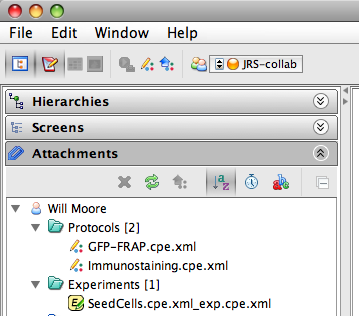
UI Layout
The OMERO.editor displays a single file per window, which will typically be split into 3 panels.
The left of the UI displays a hierarchical outline of the file that can be used for navigating large files. The center is the main display of the file for editing experimental variables and the right panel is for editing the protocol 'template'.
Text View of protocols
In order to make protocols appear more familiar to users, files can now be viewed in a "Text" view, which displays the title, description and parameters in a page layout (below Left). Protocols can also be viewed in the "Tree" view, which resembles the older (Beta-3) OMERO.editor layout (below Right). You can switch between these views by using the tabs at the top of the page.
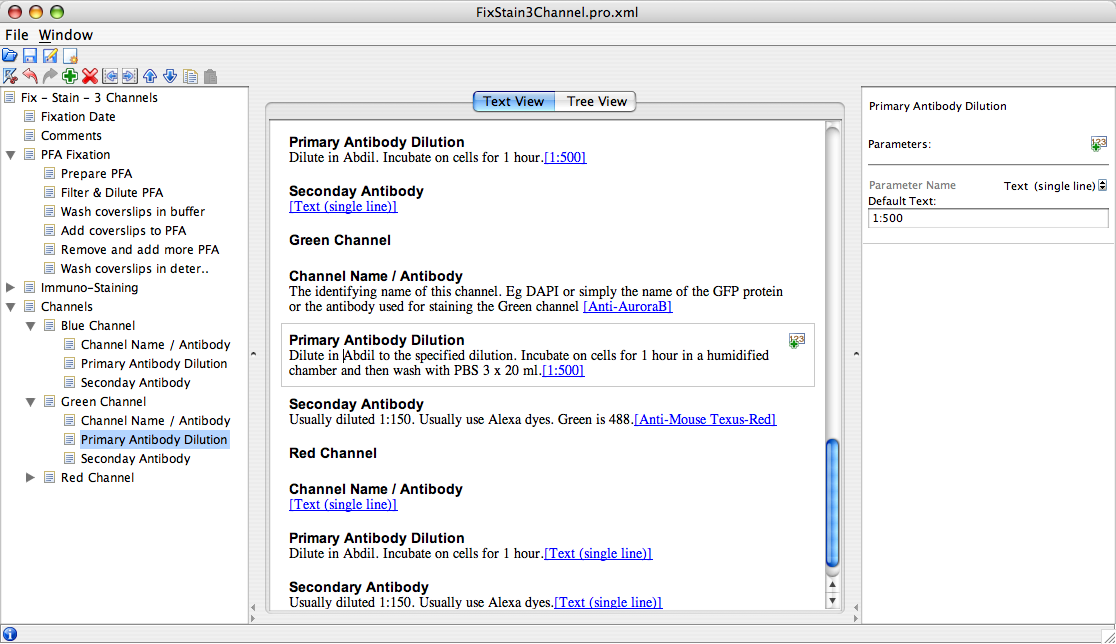
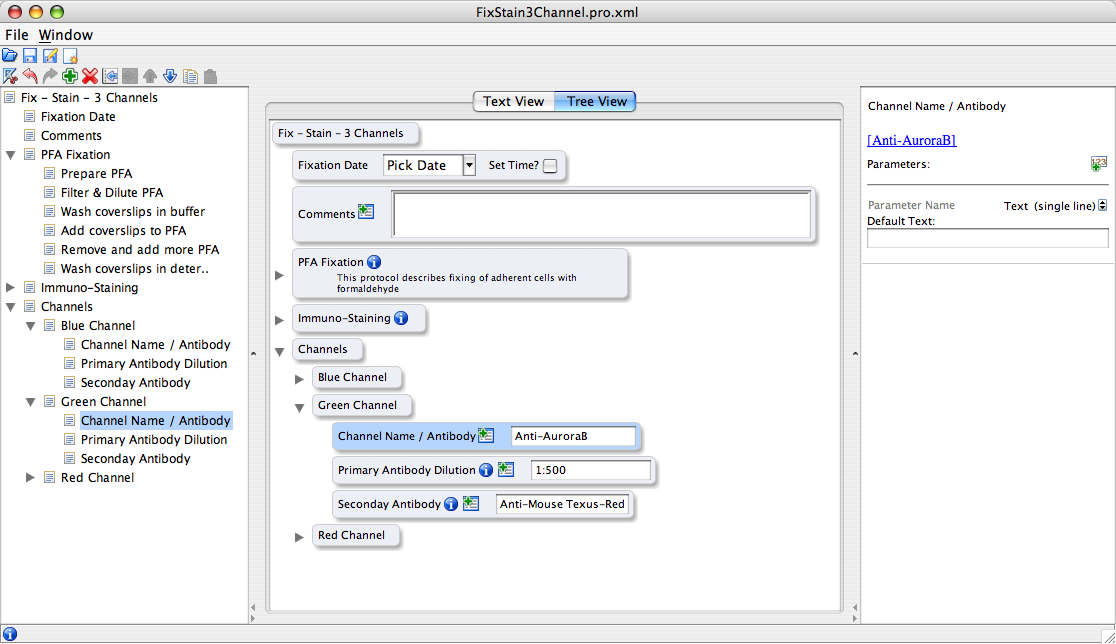
Multiple 'parameters' per step
In order to record a single step of a protocol that has multiple variables, e.g. "Incubate cells with {Antibody} at a dilution of {1:500} for {60 minutes}", OMERO.editor now supports multiple parameters per step (see screen-shots below). Placing parameters in context with descriptions also allows a more natural way of combining multiple parameters and removes the need to give every parameter a description.
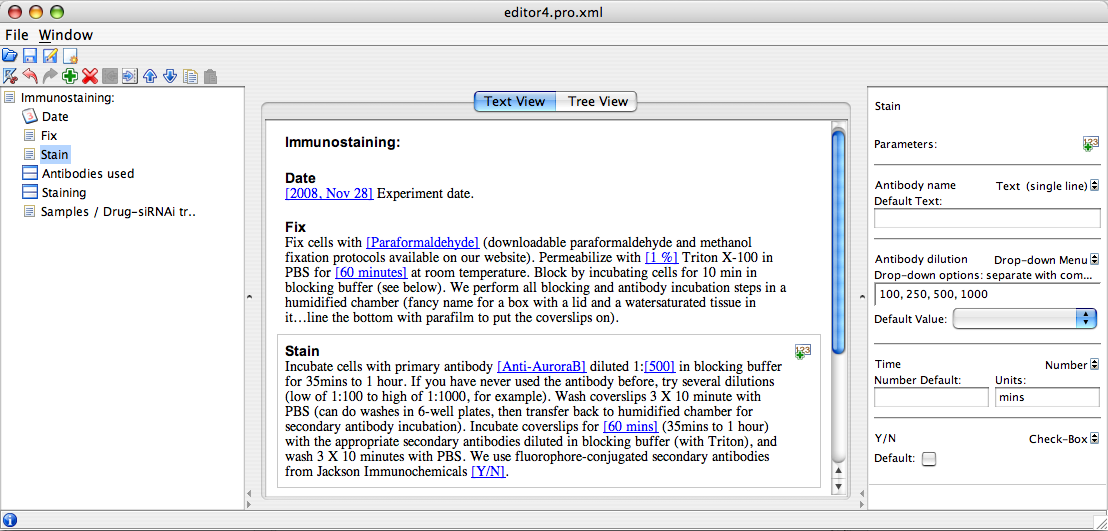
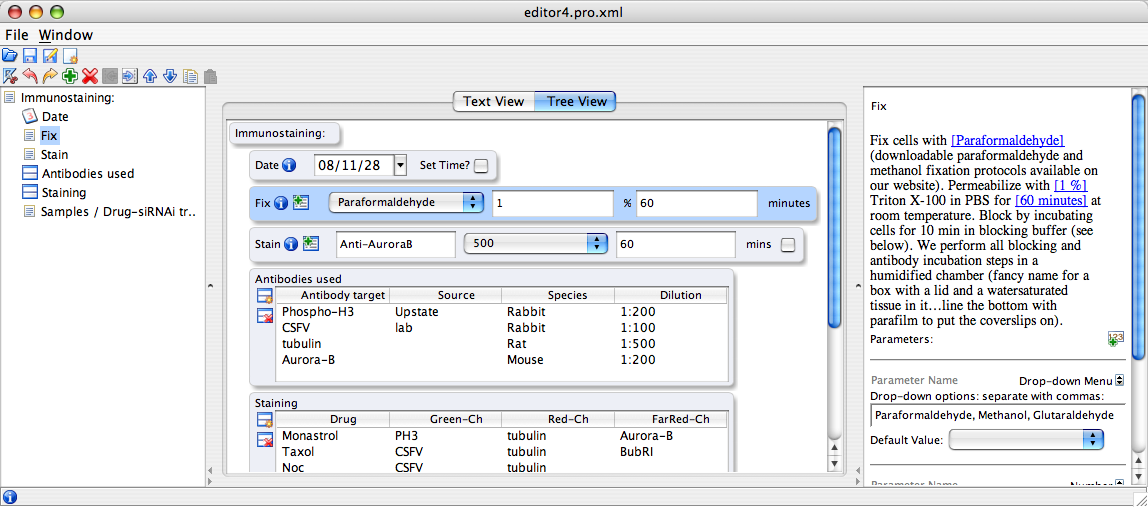
Screen-shots of multiple parameters in the Text view (left) and the Tree view (right). In both cases, parameters can be seen in the context of the step description, which can be edited in the right panel of the Tree view, or the page layout of the Text view. Parameters can be edited in the right panel of both views.
For some steps in a protocol, the parameters can have more than one value. In the above example, several antibodies may be used for staining different targets, and each one will have a different concentration and staining time. OMERO.editor supports the documenting of this data by allowing the values for each parameter to be displayed in a table (add table with the  icon in the Tree view). Each parameter is represented by a column, with the column name displaying the name of each parameter. 'Drop-down' and 'Check-box' parameters are represented with the appropriate controls in the table (see below).
icon in the Tree view). Each parameter is represented by a column, with the column name displaying the name of each parameter. 'Drop-down' and 'Check-box' parameters are represented with the appropriate controls in the table (see below).
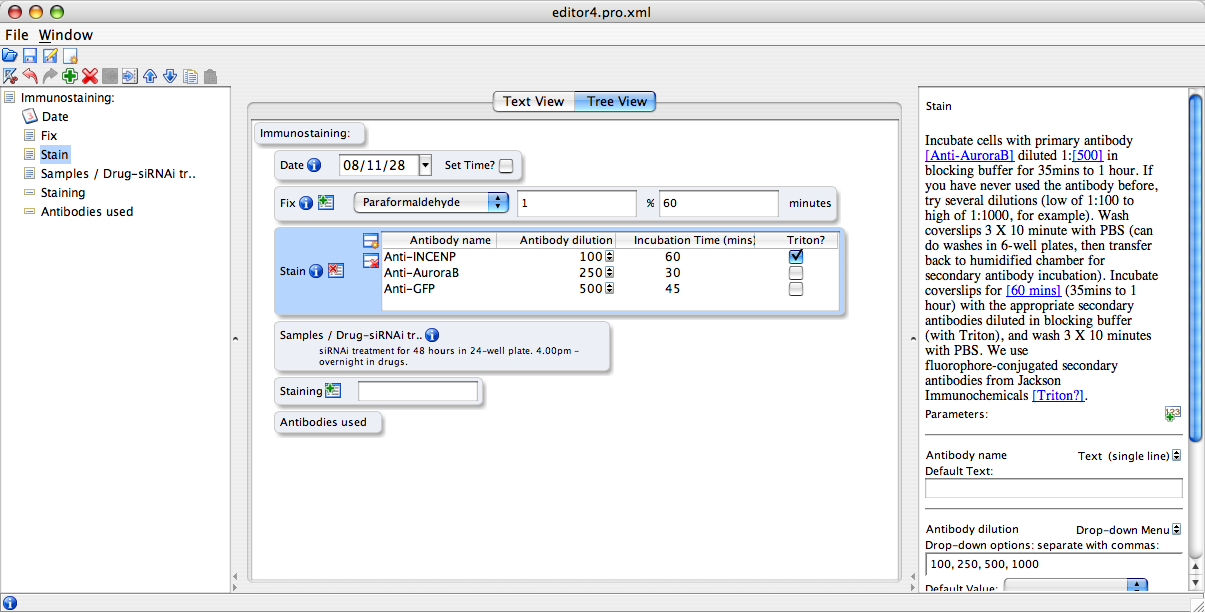
Prev: OMERO.editor Introduction | Next: Getting Started with OMERO.editor


 This section is documentation for an OLD release of our software!
This section is documentation for an OLD release of our software!
