Note
Since FIJI is essentially ImageJ with plugins like Bio-Formats already built in, people who install Fiji can skip this section.
If you are also using the OMERO plugin for ImageJ, you may find the set-up guide on the new user help site useful for getting you started with both plugins at the same time.
Once you download and install ImageJ, you can install the Bio-Formats plugin by going to the Bio-Formats download page.
For most end-users, we recommend downloading the bioformats_package.jar complete bundle.
However, you must decide which version of it you want to install. There are three primary versions of Bio-Formats: the latest builds, the daily builds, and the release versions. Which version you should download depends on your needs:
The release version is also more useful to programmers because they can link their software to a known, fixed version of Bio-Formats. Bio-Formats’ behavior will not be changing “out from under them” as they continue developing their own programs.
Note
There are currently two release version of Bio-Formats as we are maintaining support for the 4.4.x series while only actively developing the new 5.x series. Unless you are using Bio-Formats with the OMERO ImageJ plugin and an OMERO 4.4.x server, we recommend you use Bio-Formats 5. A new 4.4.x version will only be released if a major bug fix is required.
We often recommend that most people simply use the latest build for two reasons. First, it may contain bug-fixes or new features you want anyway; secondly, you will have to reproduce any bug you encounter in Bio-Formats against the latest build before submitting a bug report. Rather than using the release until you find a bug that requires you to upgrade and reproduce it, why not just use the latest build to begin with?
Once you decide which version you need, go to the Bio-Formats download page and save the appropriate bioformats_package.jar to the Plugins directory within ImageJ.
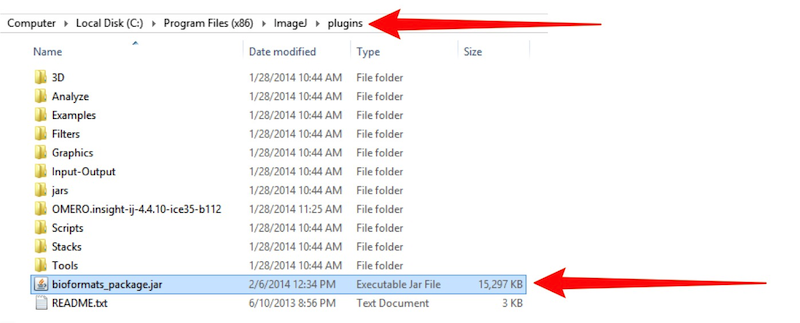
Plugin Directory for ImageJ: Where in ImageJ’s file structure you should place the file once you downloaded it.
You may have to quit and restart ImageJ. Once you restart it, you will find Bio-Formats in the Bio-Formats option under the Plugins menu:
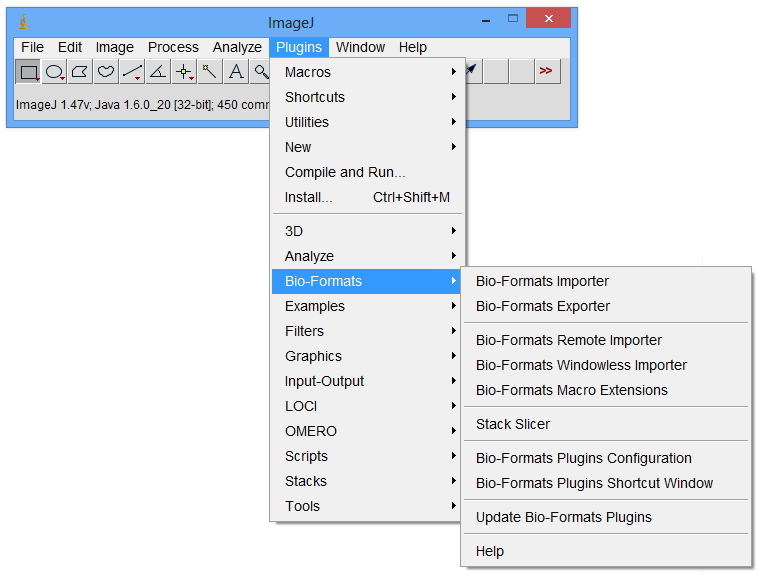
You are now ready to start using Bio-Formats.